Pre-Assigning Breakout Rooms
To pre-assign breakout rooms, you'll need to set up your courses using the Zoom web interface, instead of the Zoom Class Sessions tab on Courseworks. Here are the instructions:
- Log onto columbiauniversity.zoom.us
- From the dashboard, select 'Schedule a Meeting' on the upper right side of the screen.
- Enter the appropriate details for your meeting. Under 'Meeting Options' check off the box that says 'Breakout Room pre-assign.'
Image
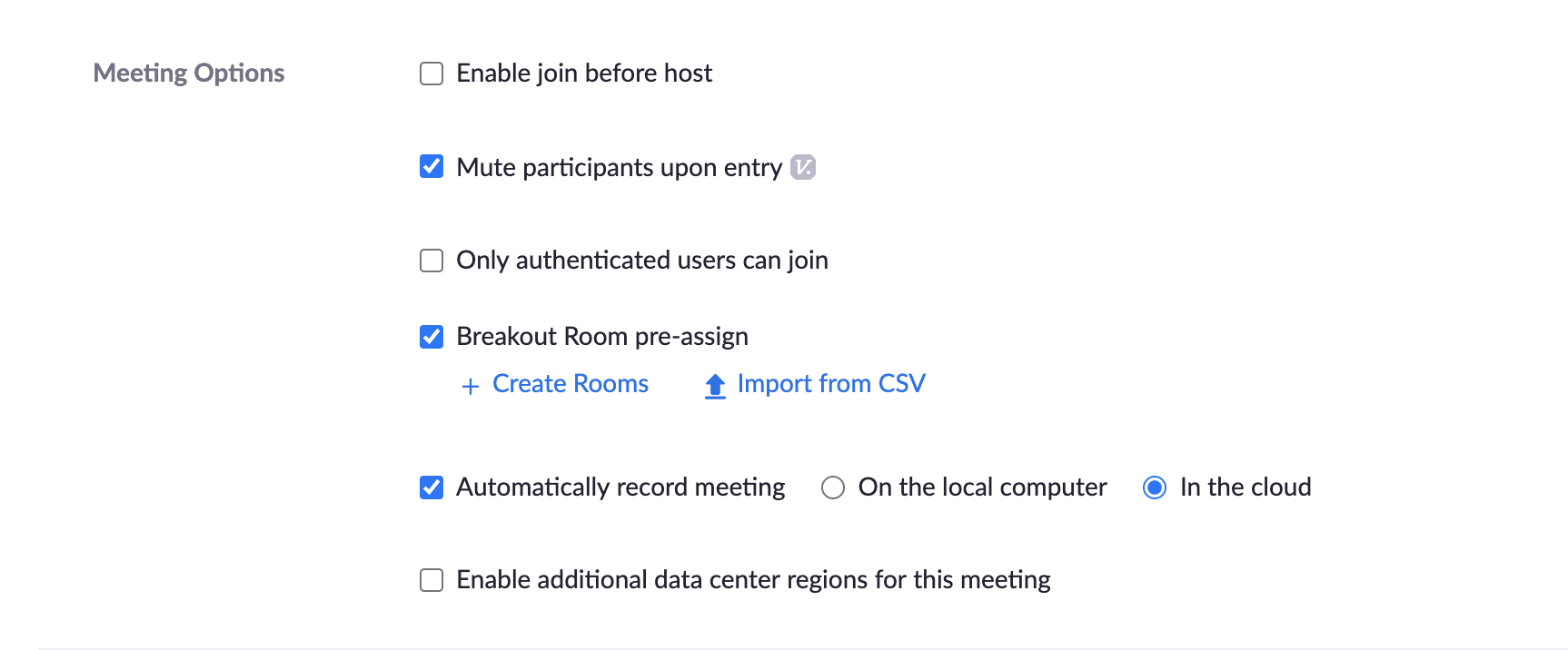
- Create the rooms by entering students' emails manually, or by uploading a .csv file (which you can export from the 'grades' tab of the class CourseWorks page). Make sure you're using the email that students use for their Zoom accounts, which may be a mix of @columbia.edu and @barnard.edu addresses. As long as students have the same email on their CourseWorks profile as they use to sign in to Zoom (they likely do, with a few exceptions that can be fixed quickly), you will be all set.
- Post the link on your CourseWorks page in a module, announcement, syllabus, class message, or other post.
Currently, these breakout rooms cannot be integrated with the 'Zoom class sessions' tab on CourseWorks. Ensure that your students are aware that you have posted the link through an alternative method (step 5).